This article is about creating a silent installation and configuration of a Citrix Director 7.x website.
The installation is quite easy (the MSI file is on the x64\DesktopDirector folder of the install media):
msiexec /i DesktopDirector.msi /qn
Once this done, you have to configure the Desktop Director in order to connect to your XenDesktop site(s). This is done using the DirectorConfig.exe tool.
This tool is, by default, in the c:\inetpub\wwwroot\Director\tools folder and is explained (briefly ) here: http://support.citrix.com/article/CTX137990
The following line will configure the Director site (created by default during the installation) with 2 delivery controllers cdc1 and cdc2:
c:\inetpub\wwwroot\Director\tools\DirectorConfig.exe /site Director /ddc “cdc1.tech-addict.local,cdc2.tech-addict.local”
If you received the following error:
You should install the required Windows Features. In my case the following ones:
Add-WindowsFeature WAS-Process-Model
Add-WindowsFeature WAS-Config-APIs
The following should be returned by the command if all prerequisites are met:
Hope this help

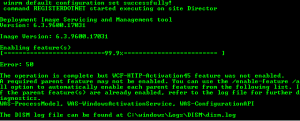
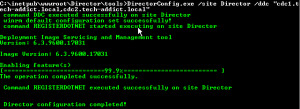
I’ve encountered problems with the Director site using this installation method. Should use the XenDesktop setup. I’ll update the post as soon as possible with the new silent installation procedure.